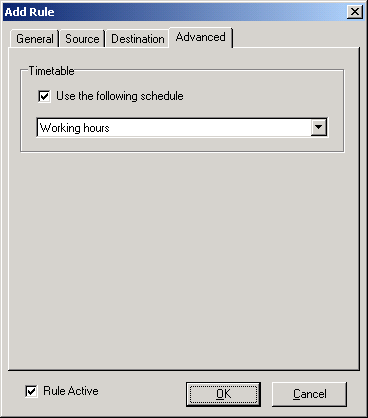| SoftPerfect Bandwidth Manager examines each data packet passing through the network. If a rule applies to the data packet then the specified speed limit is applied to that packet. The rules apply in descending order in the rules list with highest priority rules at the top. There are menu options to allow rules to be moved up or down in the list if this is needed. If a network packet does not match any rule in the list then no speed constraint is applied to it. See also the rules examples. |
| To add a new rule select Rules - Add Rule from the main menu or click |
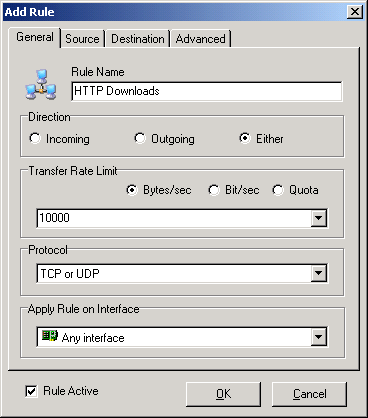 |
| Details of the fields in the Add Rule display: |
|
| If you have specified the TCP or UDP protocol, you also need to specify Source and Destination parameters. These can be IP addresses or address ranges. Other special parameters allowed here are Any Address and Local host. |
 |
| To delete a rule select Rules - Remove Rule from the main menu or click |
In order to specify the advanced rule properties, choose the Advanced tab. If you decide to use a schedule, the rule will be either enabled or disabled according to the timetable you choose. For instance, you can configure your rules to allow high speed Internet access on working days and disable it at all on holidays. If the rule uses a schedule, the Rule Active option is only an indicator. You are unable to change it manually.
|
| SoftPerfect Bandwidth Manager has an additonal tool named batch wizard. If you would like to add a number of rules, for example to cover a LAN segment, please use the Add Batch command. It helps you to create many similar rules within a single action. |
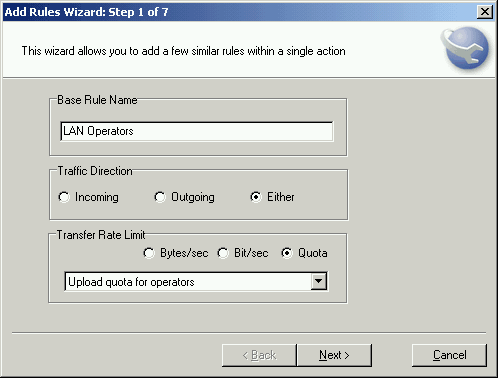 |
|
|
| © 2000-2005 SoftPerfect Research. All rights reserved. |